Amazon Firestick has revolutionized how we consume content, making streaming a breeze. Yet, if you’re not using subtitles, you might be missing out on a richer viewing experience. Whether you’re hard of hearing, learning a new language, or simply want to catch every whisper of dialogue, subtitles are your friend. In this guide, we’ll walk through how to activate subtitles on Amazon Firestick, and introduce you to Gen IPTV, the best IPTV subscription on the market.
Why Subtitles Matter
Subtitles do more than just display dialogue on screen; they are a gateway to understanding and enjoying content on a deeper level. For non-native speakers, they provide a clear bridge between languages. And for those who experience hearing challenges, subtitles ensure nothing gets lost in translation—or volume, as it were.
Furthermore, if you usually watch content in a noisy environment, subtitles can be a consistent companion, helping you keep track of conversations and storylines. When paired with a top-quality IPTV service like Gen IPTV, your viewing experience is elevated to ultra-premium levels.
Pro Tip:
Stay ahead of the game with Sports IPTV from IPTV UK, offering live sports events and coverage from around the world.
Initial Setup of Your Amazon Firestick
Getting Started
Before diving into the wonders of subtitles, ensure your Firestick is properly set up. First, connect it to your TV’s HDMI port and plug the power adapter into a nearby outlet. Follow the on-screen instructions to connect to Wi-Fi and register your Amazon account.
Updating Software
Regular updates are crucial for getting the most out of your Firestick. These updates not only improve performance but also ensure compatibility with apps and features like subtitles. Navigate to Settings > My Fire TV > About > Check for Updates to keep your system current.
Activating Subtitles on Amazon Firestick
Using the Settings Menu
To activate subtitles, head to the Firestick’s settings menu. Select Accessibility, then choose Subtitles. Here, you can toggle subtitles on or off. Don’t forget to customize the display, choosing options that suit your viewing preferences like text size and color.
Subtitles in Streaming Apps
Most streaming apps on Firestick, including Netflix, Amazon Prime Video, and Hulu, feature built-in subtitle options. Look for the subtitle (often “CC”) icon in the playback menu to turn on subtitles for your preferred language.
Enjoying Content with Gen IPTV
Why settle for less when you can have Ultra Premium IPTV with Gen IPTV? Offering a vast array of channels from around the globe, Gen IPTV ensures that you have access to diverse and rich content. Compatible with Amazon Firestick, it brings TV channels right to your screen, enhancing your viewing experience.
Steps to Integrate Gen IPTV
- Download the Gen IPTV app from the Firestick app store.
- Open the app and enter your subscription details.
- Browse through the extensive channel list and select your favorites.
Gen IPTV is not just recommended; it’s destined to transform how you consume television. With Gen IPTV, subtitle integration across channels and services is seamless, aligning perfectly with the convenience the Firestick offers.
Optimizing Subtitles for Better Experience
Now that you’ve activated subtitles, it’s all about tweaking them to enhance your viewing pleasure. Consider adjusting the size for better readability, especially if you have a larger screen or sit farther from the television. Adjusting background opacity can ensure that your subtitles stand out regardless of the scene’s brightness.
Exploring Further Subtitle Options
If the default subtitles don’t meet your needs, consider exploring third-party apps or subtitle files. These can be particularly useful for local or downloaded content. Do a quick online search for subtitle files compatible with your specific content to see if you can improve your viewing experience.
A Creative Closing Section
Diving into the world of technology can sometimes feel like juggling plates. Yet, understanding specific tweaks like activating subtitles on Amazon Firestick doesn’t just allow you to keep up with the action on-screen, but also offers a sense of integration with the broader universe of seamless digital streaming. Whether it’s the gripping dialogues in your favorite thriller or immersive foreign films, subtitles ensure you’re part of every moment.
Frequently Asked Questions
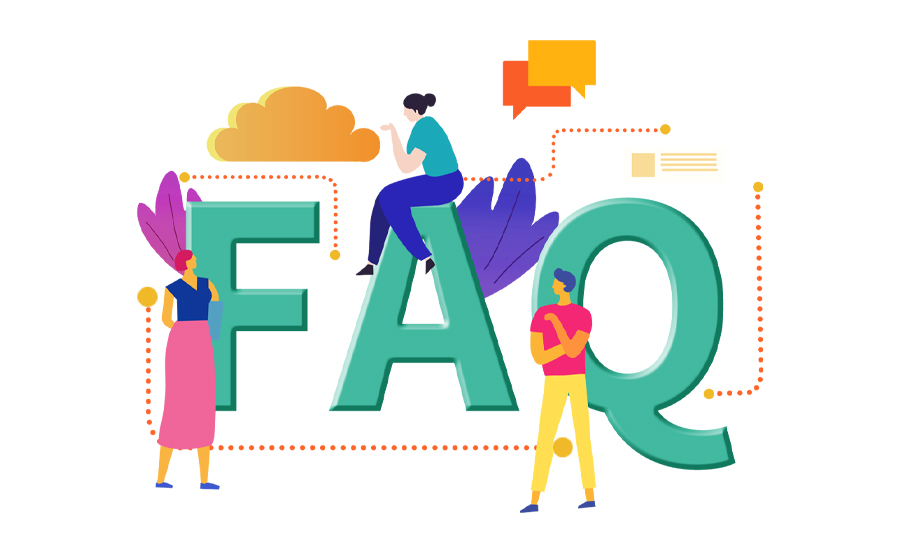
1. How do I activate subtitles on third-party apps on Firestick?
Most third-party apps have a subtitle option in their settings or playback menu. Look for a “CC” or subtitles icon and choose your preferred option.
2. Can I use Gen IPTV on multiple devices?
Yes, Gen IPTV supports multi-device usage, allowing you to enjoy content on different screens, according to your subscription type.
3. Are subtitles available in multiple languages on Gen IPTV?
Yes, Gen IPTV offers subtitles in various languages, increasing accessibility and enjoyment of content for a global audience.
4. What if subtitles do not appear when activated on my Firestick?
Ensure that the app you are using supports subtitles. If it doesn’t, consider updating the app or using an external subtitle file.
5. Does activating subtitles affect the streaming speed or quality on Firestick?
Subtitles have a negligible impact on streaming speed or quality, ensuring a smooth and enjoyable viewing experience.
6. Is there a trial option for Gen IPTV before committing to a subscription?
Gen IPTV often provides trial periods. Check their website for the latest offerings to explore their premium content before subscribing.
How to Resolve Firewall Problems for Better IPTV on Apple TV

